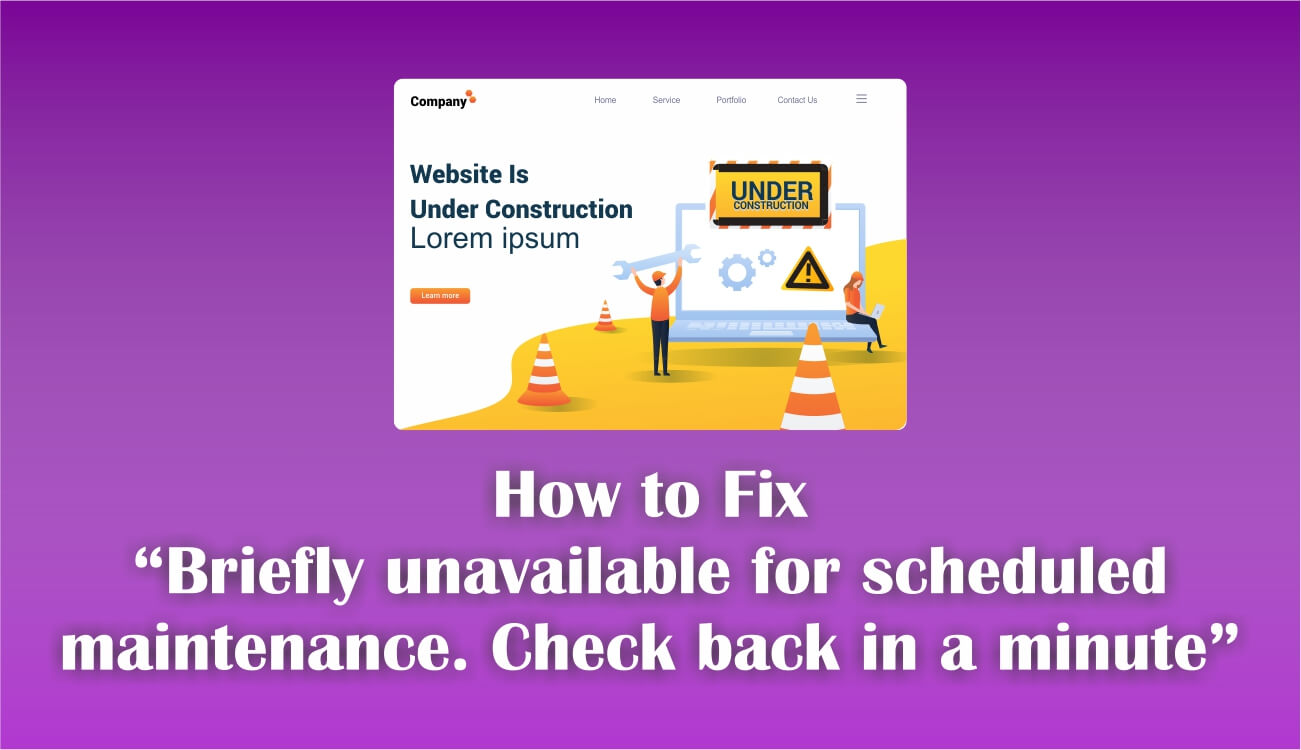Are you seeing the “Briefly unavailable for scheduled maintenance. Check back in a minute” error when trying to access your WordPress website? And you can’t access your WordPress dashboard or even log in to your backend? We know this looks a bit scary, but don’t worry! After reading this article, you can fix it within a couple of minutes.
If you are one of them who constantly keep their WordPress website up-to-date as soon as a new update for core WordPress, theme or plugin is releases, then you might have encountered the message “Briefly unavailable for scheduled maintenance check back in a minute” at least once.
We know keeping your themes, plugins, and WordPress core updated is necessary from the security point of view. But sometimes this might also drop you in such a situation where you have to face “Briefly unavailable for scheduled maintenance check back in a minute” error.
So first of all, let’s drive deep into this matter and see why does this “Briefly unavailable for scheduled maintenance. Check back in a minute” occurs.
Why does “Briefly unavailable for scheduled maintenance. Check back in a minute” occurs?
First of all, “Briefly unavailable for scheduled maintenance. Check back in a minute” is not an error, it is a notification. Basically “Briefly unavailable for scheduled maintenance. Check back in a minute” is a notification page that comes into play whenever an update for your core WordPress, theme, or plugin is made.
Because when the update process starts, WordPress downloads some necessary update files on your server, then extract them and install the update on your WordPress website.
During this process, WordPress creates a temporary .maintenance file in your root folder to put your website on maintenance mode and displays the “Briefly unavailable for scheduled maintenance. Check back in a minute.” notification to your visitors, while they try to access your website during that specific duration.
The updating process may take a couple of seconds or maximum a minute to get completed successfully and once it gets successfully completed, WordPress deletes the .maintenance file from your root folder. But if any error occurs during upgrading your core WordPress, theme, or plugin, the process may not get completed as a result your website remains in maintenance mode.
Mostly, the update gets interrupted due to the following reasons:
- Slow server response
- Timeout or low memory issue
- The update was stopped or interrupted midway
- Compatibility issues
But don’t worry, if this is what happened in your case, you can fix this issue by making some manual tweaks in your WordPress.
How to fix the “Briefly unavailable for scheduled maintenance. Check back in a minute”?
![[WordPress Fix] “Briefly unavailable for scheduled maintenance. Check back in a minute” 1 How to fix maintanance mode - How to fix Briefly unavailable for scheduled maintenance. Check back in a minute - Blog Haveli](https://bloghaveli.com/wp-content/uploads/2020/04/How-to-fix-maintanance-mode-How-to-fix-Briefly-unavailable-for-scheduled-maintenance.-Check-back-in-a-minute-Blog-Haveli-1024x704.jpg)
So, if your update process was not completed successfully and you have stuck with the “Briefly unavailable for scheduled maintenance. Check back in a minute” notification page, then you have to manually fix the issue. Don’t panic! It’s not that hard, after reading this article it will just be a piece of cake for you.
To get rid of the “Briefly unavailable for scheduled maintenance. Check back in a minute” notification page, you just need to delete the .maintenance file from your website’s root folder. And in case, if you still don’t manage to get rid of the notification even after deleting the .maintenance file, then you have to change a simple code in wp-activate.php. But before executing any kind of changes, take a backup of your website along with your database.
So, let’s get started.
Fix the “Briefly unavailable for scheduled maintenance. Check back in a minute” using cPanel
![[WordPress Fix] “Briefly unavailable for scheduled maintenance. Check back in a minute” 2 How to fix Briefly unavailable for scheduled maintenance. Check back in a minute using File Manager - Blog Haveli](https://bloghaveli.com/wp-content/uploads/2020/04/How-to-fix-Briefly-unavailable-for-scheduled-maintenance.-Check-back-in-a-minute-using-File-Manager-Blog-Haveli-1024x231.jpg)
First, you need to login to your web hosting account and open the File Manager, then you need to find the .maintenance file in your WordPress root directory. If you are unable to find the .maintenance file, then make sure the show hidden file option is enabled on your File Manager.
To enable the hidden file option, you need to hit the Setting button from your File Manager Dashboard that can be found on the top-right of your screen. Then click the checkbox that says “Show Hidden Files” and save your setting. Now you will be able to locate and delete the file.
Once the .maintenance file is removed from your server, your website will come out of “Briefly unavailable for scheduled maintenance. Check back in a minute” notification page, and the error should be fixed.
But if you are still not able to see your .maintenance file or still stuck with the “Briefly unavailable for scheduled maintenance. Check back in a minute” notification, then navigate your wp-activate.php from your website’s root folder and open it with a code editor. Now you need to search for:
define( 'WP_INSTALLING', true );
and change it to
define( 'WP_INSTALLING', false );
Now save the file and refresh your website to get out of the “Briefly unavailable for scheduled maintenance. Check back in a minute” notification page and bring your website back to normal mode.
Fix the “Briefly unavailable for scheduled maintenance. Check back in a minute” using FTP
![[WordPress Fix] “Briefly unavailable for scheduled maintenance. Check back in a minute” 3 How to fix Briefly unavailable for scheduled maintenance. Check back in a minute using Filezilla - Blog Haveli](https://bloghaveli.com/wp-content/uploads/2020/04/How-to-fix-Briefly-unavailable-for-scheduled-maintenance.-Check-back-in-a-minute-using-Filezilla-Blog-Haveli-1024x209.jpg)
To get rid of the “Briefly unavailable for scheduled maintenance. Check back in a minute” notification page using FTP Client like FileZilla or others FTP client, you first need to connect your FTP client with your server and then navigate to your website root folder.
Now you need to find the .maintenance file in your WordPress root directory, but if you are not able to see your .maintenance file then you have to make sure that you have enabled your hidden files option in your FTP client.
To enable the hidden file option in FileZilla, click on the Server option and then hit the Force showing hidden files from the menu bar. Once you check the Force Showing hidden files, you will be able to see the .maintenance file, now delete the file to get rid of the “Briefly unavailable for scheduled maintenance. Check back in a minute” notification page.
But if you are still stuck with the “Briefly unavailable for scheduled maintenance. Check back in a minute” notification, then you have to download your wp-activate.php from your website’s root folder and open it with a code editor. And then replace the following code:
define( 'WP_INSTALLING', true );
with
define( 'WP_INSTALLING', false );
Now save the file and upload it to your website root folder by replacing the old one. This will make your “Briefly unavailable for scheduled maintenance. Check back in a minute” notification page disappears and will bring your website back in track.
Fix the “Briefly unavailable for scheduled maintenance. Check back in a minute” using SSH
If you are an advanced user and you want to use Command-Line to delete the .maintenance file, then first of all login to Putty or other SSH clients using your SSH login details. Now navigate to the root folder of your website using the command:
cd public_html
or
cd <folder_name>
By default, your files are stored in the public_html folder in case you have not installed your WordPress website in any other folder.
Now to view all your server’s files along with all the hidden files, you need to type the following command:
ls –a
After you discover the .maintenance file, you need to enter the following command and hit enter:
rm .maintenance
Now type y and hit “Enter” to confirm your deletion. Now as soon as you hit “Enter” the .maintenance file will get deleted and your website will get out of the “Briefly unavailable for scheduled maintenance. Check back in a minute” notification page.
How to absolutely Avoid “Briefly unavailable for scheduled maintenance. Check back in a minute” in the Future
As of now, you are out of the “Briefly unavailable for scheduled maintenance. Check back in a minute” issue, but there is some precaution that can help you to avoid this kind of situation in the future. So, do try to implement the following steps to avoid encountering this issue in the future:
Don’t Close Your Browser Tab While The Updates Are Running:
Whenever you are using your WordPress update functionality to update your themes or plugins, make sure to keep your browser tab ideal until you see the update confirmation message that says “Disabling Maintenance mode…All updates have been completed”.
![[WordPress Fix] “Briefly unavailable for scheduled maintenance. Check back in a minute” 4 Don't close the browser in middle of a update - How to fix Briefly unavailable for scheduled maintenance. Check back in a minute - Blog Haveli](https://bloghaveli.com/wp-content/uploads/2020/04/Dont-close-the-browser-in-middle-of-a-update-How-to-fix-Briefly-unavailable-for-scheduled-maintenance.-Check-back-in-a-minute-Blog-Haveli.jpg)
Because when you close your browser tab in the middle of the update, the update process doesn’t get completed and leaves your website with a maintenance mode notification page. So, be very careful while you are going to make an update, and only close the browser tab when you see the update confirmation message on your screen.
Don’t Update Too Many Themes and Plugins at the Same Time
Try to limit the number of updates one at a time, as maximum users have the tendency to click on the update link underneath each plugin as soon as possible. Making several plugins to get updated at once, which may cause a conflict that can lead your website to be stuck with the “Briefly unavailable for scheduled maintenance. Check back in a minute” notification page.
![[WordPress Fix] “Briefly unavailable for scheduled maintenance. Check back in a minute” 5 Updating all at once - How to fix Briefly unavailable for scheduled maintenance. Check back in a minute - Blog Haveli](https://bloghaveli.com/wp-content/uploads/2020/04/Updating-all-at-once-How-to-fix-Briefly-unavailable-for-scheduled-maintenance.-Check-back-in-a-minute-Blog-Haveli-1024x292.jpg)
So, when you are seeing more than one update notification on your WordPress dashboard, try to have some patience and update each of your plugins or themes one at a time. This will decrease the chances of getting stuck in the maintenance mode notification page.
Make Sure to Check the Compatibility
Before you are ready to install the updates, make sure that the specific plugin or theme which you are going to update is compatible with the current version of your WordPress. To check whether the new updated plugin or theme is compatible or not, click on View version detail of that theme or plugin and see the right-hand side, where it says: “Compatible up to: XXX”.
![[WordPress Fix] “Briefly unavailable for scheduled maintenance. Check back in a minute” 6 Compatible with your WordPress Environment - How to fix Briefly unavailable for scheduled maintenance. Check back in a minute - Blog Haveli](https://bloghaveli.com/wp-content/uploads/2020/04/Compatible-with-your-WordPress-Environment-How-to-fix-Briefly-unavailable-for-scheduled-maintenance.-Check-back-in-a-minute-Blog-Haveli.jpg)
You should also check the PHP version that a new updated plugin or theme requires to run successfully; you check it on the same page where it says: “Requires PHP Version: XXXX or higher”.
Conclusion:
“Briefly unavailable for scheduled maintenance. Check back in a minute” issue may also occur due to slow server response or low memory. So, to avoid slow server response or low memory you need to upgrade to a better hosting plan like , WPEngine, etc.
We would like to recommend you read the best web hosting for WordPress that will provide you a clear idea for choosing the right web hosting for your website.
We hope this article has fulfilled all your query and have helped you to overcome from the “Briefly unavailable for scheduled maintenance. Check back in a minute” notification page. If you have any other queries or suggestion please feel free to contact us.
Please share this post in social networks, if you think this article can help others to archive their goals.
Thanks in advance.