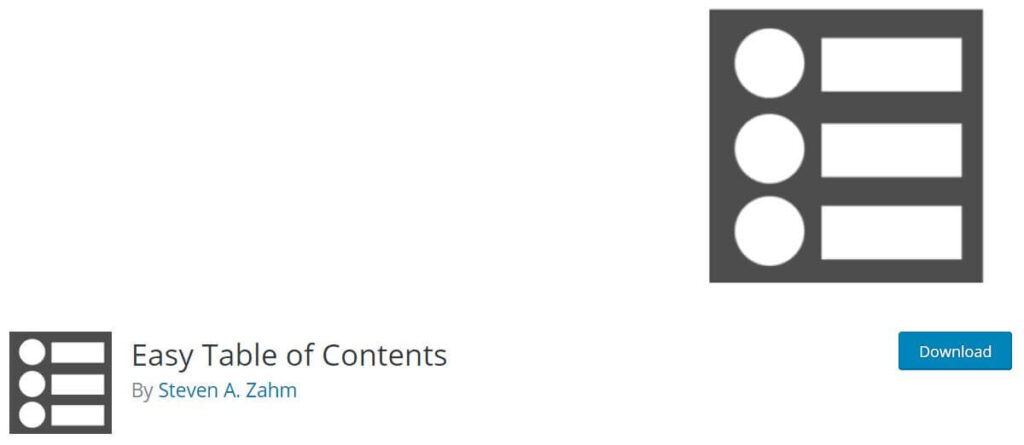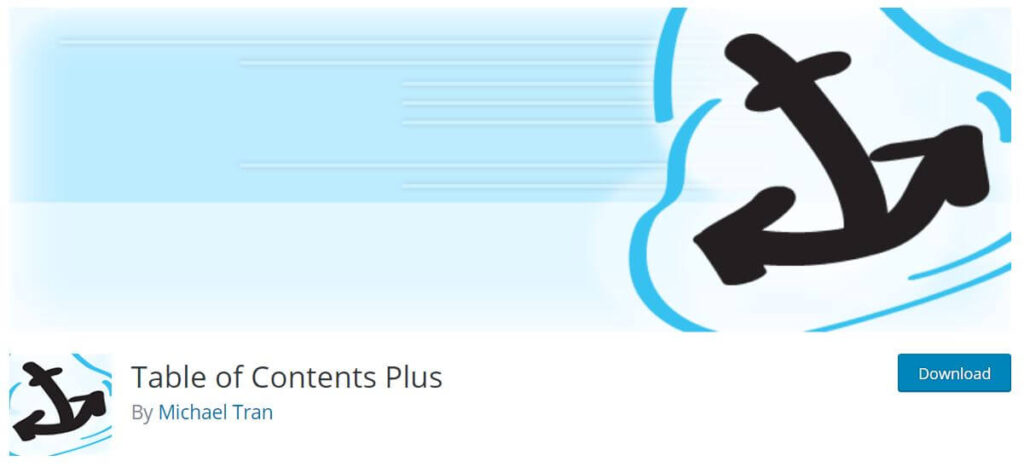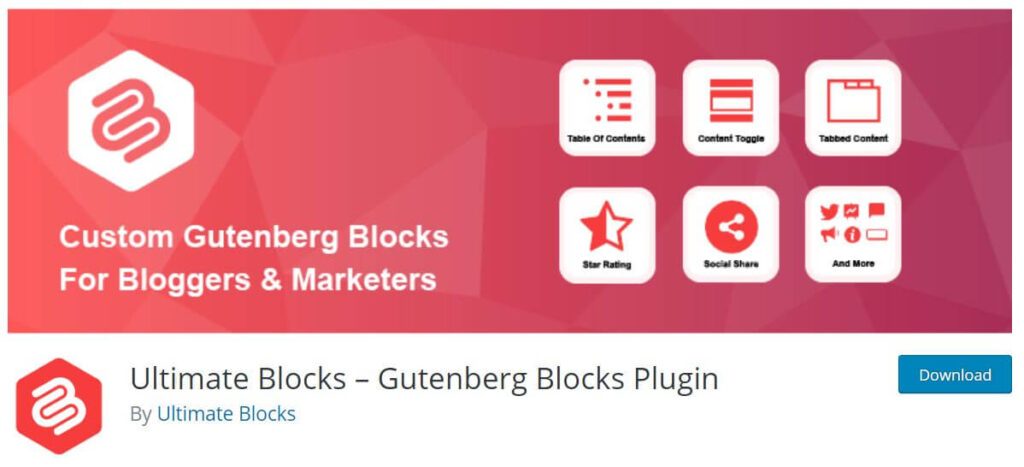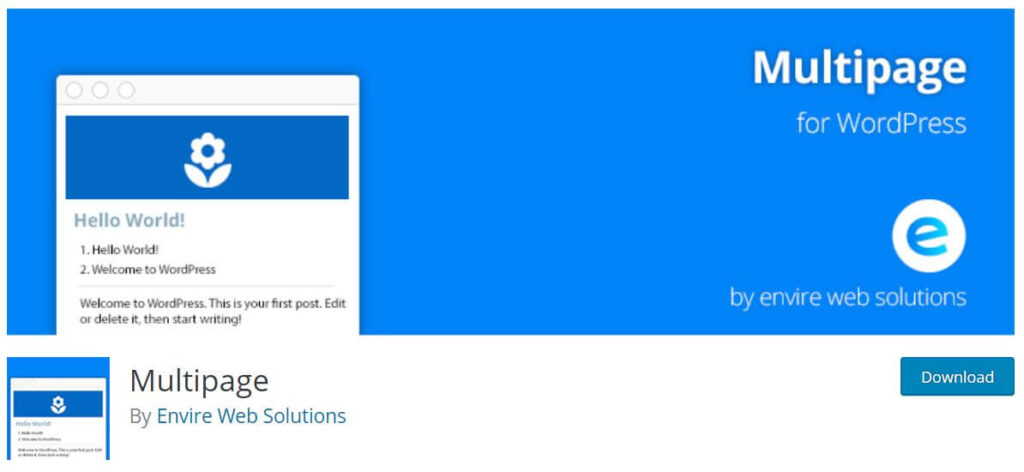We all know long content always dominates the search engines, but to create a long content you need to provide your audience with a proper navigating to each section of your content. So that your visitor does not need to scroll through the giant piece of content to reads a specific section. A table of content in your post can make your web page user friendly as it makes easier for your users to jump to a specific section that they want to read.
In fact, a table of content can highlight the important sections of your article that you want your user to read, where every heading of your post will be accessible through a link at the beginning of your webpage. Another important factor for placing your table of contents in your post is it helps Google or other search engines to show rich snippets in the SERPs.
List of Best Table of Content for WordPress
So, you might be thinking that now you need to know programming languages to display a table of content in your post. Absolutely not, if you are using WordPress then you will be happy to know that you just need a good table of content plugin to achieve your desired result. So, without stretching any more let us see some of the best table of content plugin for your WordPress website.
Fixed TOC – table of contents for WordPress plugin
Fixed TOC is a very powerful, neatly coded and one of the best WordPress table of content plugins available in Codecanyon. It is a premium plugin, with a 4.5-star rating. This plugin is easy to install and provides ease of use. You just need to install and activate the plugin; it will automatically scan all the headings of the post and will insert a table of contents on your post.
Fixed TOC provides more than 50 awesome animated effects, along with a great meta box for each of your pages. The best part of Fixed TOC is, it is translation-ready so that you can localize your posts to any language, it also comes with various customization options like position, size, font, and color. You can use the TOC as a fixed sidebar or the smart show with a smooth scrolling feature.
Features of Fixed TOC – table of contents for WordPress plugin:
- Creating a table of contents automatically from post content.
- Support post, page, and any other public post types.
- Fully responsive. Adapt to any device size.
- Display on top of the post content.
- Fixing to page.
- Support adding widget to fixing in the sidebar.
- Scrolling smoothly to heading target.
- Indicating current visiting heading dynamically.
- Enable the collapse/expand sub list.
- Customize freely position, size, font, color, etc.
- Support the shortcode feature that placed anywhere to show TOC in a post.
- Support the post that has ‘nextpage’ quick tag.
- Support Customizer live preview.
- Determining which headings to show in TOC.
- Showing a short hint when scrolling to the heading target.
- Create your favorite style freely.
- Set individual options for every page.
- Lots of animated effects for selecting.
- Translate ready.
- Support popular page builder plugins, such as Visual Composer, Elementor, Thrive Architect, Divi, etc.
Easy Table of Contents
Easy Table of Content is one of the best WordPress Table of Content plugin that comes for free. Yes, you heard it right, you can simply go to the WordPress repository to get it to install in your WordPress website. This plugin is easy to use, comes with advanced functionalities and it is just the perfect choice for any WordPress users from beginners to advanced users. It comes with various readymade themes that can help you get started.
Once you install and activate the plugin on your website, it can automatically generate and auto inserts the table of content for you by gathering all the heading of your content. Easy Table of Content also provides you the option where you choose the place of insertion like before or after first heading, top or bottom of the content, etc.
Easy Table of Content comes with some features and it can be fully customized. For instance, you can hide the Table of Content section from shorter posts, set the minimum number of headers to show, distinguish each heading with numeric, roman alphabets, or decimal. You can define relative or a fixed width for your table of content section or can also provide a custom width.
With its customization option, you can create your own style just by choosing your choice of the background, border, title, link, link hover, and link visited colors. You can make your own way of representing your table of content to your users.
Features of Easy Table of Contents
- Automatically generate a table of contents for your posts, pages, and custom post types by parsing its contents for headers.
- Supports the <!–nextpage–> tag.
- Supports the Rank Math plugin.
- Works with the Classic Editor, Gutenberg, Divi, Elementor, WPBakery Page Builder, and Visual Composer page editors.
- Optionally enable for pages and/or posts. Custom post types are supported, as long as their content is output with the the_content() template tag.
- Optionally auto-insert the table of contents into the page, selectable by enabled post type.
- Provides many easy to understand options to configure when and where to insert the table of contents.
- Many options are available to configure how the inserted table of contents appears which includes several built-in themes. If the supplied themes do no meet your needs, you can create your own by choosing your own colors for the border, background and link color.
- Multiple counter bullet formats to choose from; none, decimal, numeric and roman.
- Choose to display the table of contents hierarchical or not. This means headings of lower priority will be nested under headings of higher priority.
- Users can optionally hide the table of contents. You full control of this feature. It can be disabled and you can choose to have it hidden by default.
- Supports smooth scrolling.
- Selectively enable or disable the table of contents on a post by post basis.
- Choose which headings are used to generate the table of contents. This too can be set on a post by post basis.
- Easily exclude headers globally and on a post by post basis.
- If you rather not insert the table of contents in the post content, you can use the supplied widget and place the table of contents in your theme’s sidebar.
- The widgets support being affixed or stuck on the page so it is always visible as you scroll down the page.
- The widget auto highlights the sections currently visible on the page. The highlight color is configurable.
- Developer friendly with many action hooks and filters available.
Table of Contents Plus
Table of Content Plus is a friendly and one of the most popular WordPress table of contents plugin in the WordPress repository. This plugin is based on Wikipedia’s format and has an active installation of more than 300,000 along with a 4.5-star rating. Table of Content Plus is easy to use, and just by activating it in your site, you can automatically show the table of contents on all of your posts, pages, and custom post types.
Table of Content Plus provides several customization options like defining the Table of Content length, wrapping style, font size, option to enable the visitors to toggle the Table of Content section and many more. This theme comes with several default styles for the Table of Content, but if you feel to create your own design from scratch, you can make that too.
Table of Content plus also comes with few custom shortcodes that becomes very handy if you are thinking of showing your Table of Content in custom locations, hide Table of Content from specific content, posts, pages, or categories.
This plugin is more than a Table of Content plugin, as this plugin can also output sitemap listing pages and/or categories across your entire site. For advanced users, this plugin comes with an advanced option where you can further tweak its behavior. For instant, exclude undesired heading levels like h5 and h6 from being included; disable the output of the included CSS file; adjust the top offset and more.
Ultimate Blocks – Gutenberg Blocks Plugin
Ultimate Blocks is not just a dedicated ‘Table of Contents’ plugin, it is as addons for your Gutenberg editor. As you know Gutenberg editor now comes inbuilt with WordPress, so this might be a good option for you if you are using the Gutenberg editor for building all your posts.
Ultimate Blocks plugins come with a huge collection of features along with the table of content features for your WordPress. Once you install and activate this plugin, all you need to do is insert the ‘Table Of Contents’ block on your blog post. Then it will automatically scan all the headings, and place it in the Table of Content of your blog post.
Features of Ultimate Blocks – Gutenberg Blocks Plugin
- Content Filter: Content Filter lets your visitors filter the content based on different filters. You can let your users go through your content more easily.
- Review Block: Add a review block with product name, features, summary, button and star rating. It is Schema Markup enabled.
- HowTo Schema Block: Add HowTo Schema with sections, steps and valid schema data.
- Table of Contents Block: Generate a table of contents from your headings.
- Tabbed Content Block: Add content in tabs in your posts/pages. This comes with a nice drag and drop feature to sort the tabs.
- Call to Action Block: Add a nice call to action box with a button. Encourage users to take action, engage more. You can customize everything in the block.
- Content Toggle: Add contents in accordions. Let visitors expand them and show the content.
- Styled Box Block: Add styled box like – Notification box, Number box, Feature box in your content.
- Styled List Block: This block lets you add a styled list in your post or pages. Instead of bullets, you can use various icons as your list style type. You can also choose a color for icons.
- Expand Block: Expand Block lets you add expandable content. You can hide some part of your content initially. Upon clicking on ‘Show More’ it will show. It can be hidden again.
- Testimonial Block: Nice, simple testimonial box with an option to add image, name, the role of the testimonial author.
- Click to Tweet: Add tweetable content in your posts/pages.
- Social Share Block: Add social share buttons in your posts and pages with these blocks. It comes with lots of customization options too.
- Countdown Block: Add a countdown in your post/pages. It comes in three different styles.
- Progress Bar Block: Add Circle/Line Progress bar with these blocks. It comes with options to change thickness, color.
- Post Grid Block: Add a list or grid of your posts. It comes with options to change categories, order and many more.
- Star Rating Block: Add Star ratings in your posts/pages. You can customize the size, color, numbers of stars.
- Image Slider Block: Add a lightweight, simple image slider in your post. It comes with additional settings.
- Button Block: Button block with more customization options and controls.
- Divider Block: Add custom divider between your blocks. Customize the color, size, everything.
CM Table of Contents
CM Table of Contents is another one of the best WordPress table of contents plugins that help users to easily navigate through your WordPress posts. It is one of the most up-to-date Table of Contents plugin in the WordPress repository, developed by CreativeMinds.
CM Table of Contents comes with a powerful dashboard that allows you to make all your customization. To make the customization, navigate CM Table of Contents which you can find in the left sidebar of your WordPress dashboard and then go to Setting Page to avail all the features of CM Table of Content.
Like other plugins in this list, CM Table of Contents does not generate your table of content automatically with the free version, you need to tick the CM Table of Contents checkbox that you can get at the end of the content.
But if you want to use features like automated your Table of Content creation, insert it into custom locations, or even collapse it when the page is loaded, and so on, you need to purchase the premium version of this plugin.
This plugin also provides an option where you can ensure that the Table of Contents is displayed on single pages and posts. With the free version, you can also add a custom title for the Table of Contents.
Multipage
Like other WordPress Table of Content plugin in this list, Multipage provides a little different kind of feature. It basically divides your long post into several subpages according to your headings and places a table of contents on the first or on every subpage that linked to every subpage of your post.
The multipage plugin also places a meaningful title to each of these subpages, which will help you to increase your page views of your website. Because as soon as your visitors click on a heading or subheading from the table of content, it will redirect the user to that specific subpage. This plugin is the best option for bloggers who want to increase their page views by creating subpages of your content.
If you are an advanced user, you can change or customize the look of your page with a little bit of CSS knowledge. You just need to create a new multipage.css file and place it in the theme folder/css/ so you can use your own CSS stylesheet.
LuckyWP Table of Contents
LuckyWP Table of Contents is one of the best WordPress Table of content plugin that creates an SEO-friendly table of contents for your posts, pages or custom post types. It is a Gutenberg supported table of contents plugin, you will also use the Gutenberg block or shortcodes to create your table of content for your post or pages.
With the LuckyWP Table of Contents, you can display your table in a linear or hierarchal view, based on your preferences. It also comes with several color schemes to choose from. The plugin is also highly customizable, where you can change the display style, title, font sizes, width, colors, items font size, etc. directly from the control panel.
LuckyWP Table of Content also provides smooth scrolling, customizable labels, and toggling option to hide or show your table of content. The plugin is compatible with both Gutenberg and WordPress Classical editors.
Features of LuckyWP Table of Contents
- Automatic insertion a table of contents (configure post types and position).
- SEO-friendly: The table of contents code is ready to use by Google for snippets on the result page.
- Insert by shortcode, Gutenberg block or widget.
- Button on the toolbar of the classic editor.
- Gutenberg block into “Common Blocks”.
- Setting the minimum number of headings to display the table of contents.
- Setting the depth of headings for the table of contents.
- Skip headings by level or text.
- Hierarchical or linear view.
- Numeration items: decimal or roman numbers in order or nested.
- Customizable appearance: width, float, title font size and weight, items font size, colors.
- Color schemes (dark, light, white, transparent, inherit from the theme) and the ability to override colors.
- Toggle Show/Hide (optionally)
- Customizable labels.
- Smooth scroll (optionally).
- Setting an offset top for the smooth scroll.
- Wrap table of contents with <!–noindex–> tag (optionally).
- Pretty hash in URL (like example.com/faq/#how_do_this).
- RTL support.
- Available override global settings for a particular post.
- Highly compatible with WordPress themes and plugins.
Conclusion:
In this article, we have listed some of the best WordPress Table of Content plugins available in 2022
that could help you to outrank your competitor and provide a positive user experience to your visitors. We hope you have liked this list and we believe this article will help you to find the best suitable Table of Contents plugin for your website.
If you think we have missed any of the quality WordPress Table of Content plugins that have helped you grow your business and you think it is essential to include in this list too? Please feel free to suggest us.
Please share this post in social networks, if you think this article can help others to archive their goals for providing a flawless user experience to their visitor.
Thanks in advance.
Frequently Asked Questions (FAQs):
What is a Table of Content?
A table of contents is a simple list, placed usually on the top of your webpage that show all the essential headings or section titles or brief descriptions the topic of your content.
What does a table of contents tell you?
A table of contents usually all the important topics or the sub-topics of your webpage. Like the tables of contents of a printed book indicate page numbers where each chapter or article starts, while a webpage offer links to go to each section of your article or webpage.
What should I include in the table of contents?
You should include all the important topics or the sub-topics of your content within the table of contents. You should mainly include the H2, H3 tags that contain the heading of your sub-topic in your Table of Contents.
Is it mandatory to have table on contents on all of my blog pages?
No, it is not mandatory to have a table of content on a blog post, but if you are writing a long content, a table of contents certainly provide better user experience to your user. It makes your page user-friendly.