We know WordPress error is really frustrating, especially those that completely shut down your website without providing any guidance about the error. If you are a WordPress user or developer you must have faced several errors while building your site. Some of the common once are Briefly unavailable for scheduled maintenance. Check back in a minute, ERR_TOO_MANY_REDIRECTS, Error Establishing a Database Connection, Permalinks not working, etc.
These errors can be easily fixed, but there are few errors that are hard to detect and requires a bit of technical guidance to solve it out. Like “The Site Is Experiencing Technical Difficulties.” or “The Site Is Experiencing Technical Difficulties. Please check your site admin email inbox for instructions.”
Both are the same kind of errors. “The site is experiencing technical difficulties.” message is displayed on the frontend, whereas “The Site Is Experiencing Technical Difficulties. Please check your site admin email inbox for instructions.” is displayed on the backend.
If you are using a newer version of WordPress, you can also find a different variation of this error that displays “There has been a critical error on your website” message on your frontend and “There has been a critical error on your website. Please check your site admin email inbox for instructions.” on the backend.
What is “The Site Is Experiencing Technical Difficulties.” error in WordPress?
The site is experiencing technical difficulties is an error that you can mostly see in WordPress 5.2 or above. This error comes into action when there is an invalid PHP code in your WordPress website, this mainly occurs during a theme, plugin, or a core WordPress update.
After WordPress 5.2, the former White Screen of Death has transformed into “The Site Is Experiencing Technical Difficulties.” which is better than a blank screen with no information. Though it looks scary, it can be easily solved.
Check Your Email for “The site is experiencing technical difficulties.” Error Notification
If your WordPress website is facing “The Site Is Experiencing Technical Difficulties.” error an email will be sent to the site’s administrator with detailed information about what may be causing the error on your website. The email looks something like this:
Subject: [Your Site Title] Your Site is Experiencing a Technical Issue
Howdy!
Since WordPress 5.2 there is a built-in feature that detects when a plugin or theme causes a fatal error on your site, and notifies you with this automated email.
In this case, WordPress caught an error with one of your plugins/themes, (Name of the Plugin).
First, visit your website (your website URL) and check for any visible issues. Next, visit the page where the error was caught (your WordPress admin URL) and check for any visible issues.
Please contact your host for assistance with investigating this issue further.
If your site appears broken and you can’t access your dashboard normally, WordPress now has a special “recovery mode”. This lets you safely login to your dashboard and investigate further.
http://yoursite.com/wp-login.php?recovery_link
To keep your site safe, this link will expire in 1 day. Don’t worry about that, though: a new link will be emailed to you if the error occurs again after it expires.
When seeking help with this issue, you may be asked for some of the following information:
WordPress will include a list of errors with details. Check the screenshoot for better clarification:

If you have received this email form WordPress then your half of the work is done. As the above email send by WordPress will contain the name of the plugin or theme that is causing the conflict along with a link that will help to put your website into ‘recovery mode’.
So, the only thing that you need to do next is to disable the faulty plugin or theme mentioned in the email. This will bring out your website from “The site is experiencing technical difficulties.” error.
How to fix “The site is experiencing technical difficulties.” error in recovery mode?
After you received the email, click on the recovery link to go to your WordPress backend, where you can log in to your website using your login credentials. Just to inform that with recovery mode it is not mandatory to login with an administrator credential.

It’s important to note that, if you are a site administrator with no technical knowledge and want another person or your technical person to resolve this issue, you just need to send the email directly to that concerned person without giving them your credential. They can log in with their own credential to troubleshoot this error.
Using this recovery mode, only the user who is logged in via the recovery link will be able to access the website normally. If any other user or visitor visits your website will see “The site is experiencing technical difficulties.” error until it is fixed.
After you are logged in to the WordPress dashboard via recovery mode, you can find a notification right on top of your dashboard where the WordPress itself will point out the plugins or themes for you that are causing the error. So now you just need to deactivate those plugins and themes.
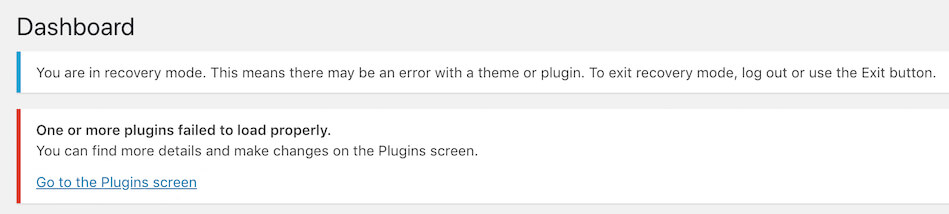
Finally, to get rid of “The site is experiencing technical difficulties.” error, you just need to click on the Exit Recovery Mode option which you can find in the top-right of the admin bar. This will make your website once again work normally for all of your users.

Fix “The site is experiencing technical difficulties.” error using FTP or cPanel
So, what if you haven’t received the email from WordPress? Can’t you fix the “The site is experiencing technical difficulties.” error without recovery mode? Of course, you can fix it but it will be not easy as it way in the recovery mode and it will be a little lengthy process too.
There are few unlucky site owners who doesn’t receive an email from WordPress after their website gets hit with “The site is experiencing technical difficulties.” error. So, we have brought some alternative ways that can help you resolve this error even if you haven’t received an email from the WordPress side. Let’s check them out.
Step 1: Use WordPress Debug Mode
One of the easiest ways to determine the exact problem behind “The site is experiencing technical difficulties.” error is enabling the WordPress Debug Mode. By enabling WordPress Debug Mode, you can narrow down your search and get the specific plugin or theme that is making the conflict.
You can enable you WordPress Debug mode with the help of an FTP client or via cPanel. First of all, you need to login to your web hosting via cPanel and navigate to your WordPress root folder via File Manager. And if you are using an FTP client, you need to connect it with your web hosting by providing the login credential and then go to your WordPress root directory.
Now, find the wp-config.php file and open it with a code editor. Then find the code given below, you can find it somewhere above the line /* That’s all, stop editing! Happy blogging. */.
define( 'WP_DEBUG', false );
After you find the code, replace it with:
define('WP_DEBUG', true);
define('WP_DEBUG_LOG', true);
define( 'WP_DEBUG_DISPLAY', false );
Now save the file and refresh your webpage. Then from the root directory, go to your wp-content folder and look for the debug.log file. Finally, open the file and look for a line that starts with “PHP Fatal Error:”. Analysis the code very carefully as this code will help you identify whether there is a problem with your plugin, theme, or the WordPress core itself.
For Example:
PHP Fatal error: Cannot redeclare bp_members_screen_display_profile() (previously declared in /.../buddypress/bp-members/screens/profile.php:22) in /.../buddypress/bp-members/screens/profile.php on line 32
In the above code you can easily notice that there is a conflict with BuddyPress plugin, so whatever plugin or theme is making conflict in your case just deactivate it. And remember to change your wp-config.php file to its previous version after you are done with your debugging. To change the file to its previous version, you need to replace the following code:
define('WP_DEBUG', true);
define('WP_DEBUG_LOG', true);
define( 'WP_DEBUG_DISPLAY', false );
with
define( 'WP_DEBUG', false );
Step 2: Troubleshoot Plugin Conflicts

On the basis of our experience, one of the common reasons behind this error that we have faced many times is the plugin conflict, so let’s start with the most common one. The best way to deals with a plugin conflict is to straight-away deactivate all the plugin at once.
So, to deactivate your plugins, you need to login to your web hosting with the help of an FTP client or via cPanel. Next from your WordPress root folder, you need to open your wp-content folder and locate the plugins folder. Now to deactivate all your plugin, you need to rename your plugin folder, for an instant rename it to plugin_old.
Then return to your website and hit refresh to see whether “The site is experiencing technical difficulties.” is gone or not. If you are still seeing the error then rename your plugin folder to its previous name and try move on to the next section that is “Troubleshoot Theme Conflict”.
And if you are not seeing the error any more after deactivating all the plugin than you have to check each plugin one by one and find which one is causing the conflict.
So, to check each of your plugins, you need to first rename your plugin folder to the previous version. That is, you need to rename the plugin_old folder to the plugin. Then you need to open the plugin folder where you will find several subdirectories for each of your plugins.
Now if you know which plugin is causing the problem, then right-click on that plugin -> select Rename and refresh your website to see your website working normally once again. Or else, if you don’t know the exact plugin that is causing the error, then you need to rename each plugin one by one and refresh your website to get rid of the error.
Step 3: Troubleshoot Theme Conflicts
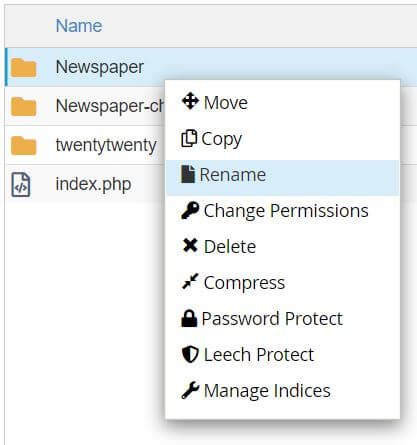
If there is a problem with your theme code that is causing “The site is experiencing technical difficulties.” error, you might think of deactivating the theme and activate the default WordPress theme like Twenty Nineteen. Don’t worry you won’t lose any of your chosen theme’s settings or data while switching between themes.
Now, as you are not able to access your WordPress admin dashboard, you have to execute this process either with your file manager of your web hosting or by any FTP software. The process is as same as we did in the “Troubleshoot Plugin Conflicts” section.
So, to troubleshoot your Theme conflicts you need to login to your web hosting via File Manager or FTP and go to your wp-content folder as you did in the previous section. Now open the theme folder and rename the current theme. For an instant, if you are using a Newspaper theme and its theme folder name is ‘Newspaper’, you can rename it to ‘Newspaper_Old”.
This process will deactivate your current theme and you will need to refresh your website to check your error status. If you see the error is no more showing in your website, then make a fresh installation of your theme or you can completely switch over to a new theme.
In both cases, don’t hesitate to give a shout out to your theme or plugin developer. Inform them about your problem and ask them if they can fix the conflict issues. After the bug is fixed in the new update, you can download and install it on your website.
Step 4: Troubleshoot WordPress Core Conflicts

One of the rarest things that might cause “The site is experiencing technical difficulties.” error is the WordPress core file conflict; this may happen only after you have made a recent WordPress update. So, after using the WordPress Debug mode, if you see that there is a conflict with one of your WordPress Core files, then the easiest solution is a fresh installation of your WordPress.
Don’t worry, you won’t lose any data after installing a new WordPress if you follow our process. There are few things that you need to know about WordPress; all your plugins, themes, media uploads, and other plugins data are stored in the wp-content folder, whereas your database logins and other useful stuff are stored within the wp-config.php file.
So, to make a fresh installation of WordPress firstly take a backup of your entire website, then select all WordPress files and folder from your root directory, except the wp-content folder, wp-config.php, and .htaccess file. Except for these two files and one folder, delete all other WordPress files from your root folder.
Now download the latest version of WordPress, extract the WordPress zip file on the local machine and delete the wp-content folder, and wp-config.php files from your local WordPress folder. And then upload the rest of your files and folder to your server or the root directory of your website via File Manager or through FTP.
To download the older version of WordPress that was previously working well with your website, you need to go to WordPress releases, then download your desired WordPress version and follow the same process.
After your upload is completed, hit refresh on your website to get rid of “The site is experiencing technical difficulties.” error and see your website again working normally.
Step 5: Update your PHP Version

By default, many web hosting providers come with PHP 5.x but now WordPress has increased their recommended version of PHP to 7.2. So, if you haven’t upgraded your PHP version to the newest PHP versions you might see a PHP fatal error because your current version is not supported by WordPress anymore.
This might be one of the reasons that you are facing “The site is experiencing technical difficulties” error with your WordPress website, so it’s better to update your PHP to the latest version or at least to 7 and above. You can also use the PHP Compatibility Checker plugin developed by WP Engine to make sure that your themes and plugins are compatible with the version you want to upgrade.
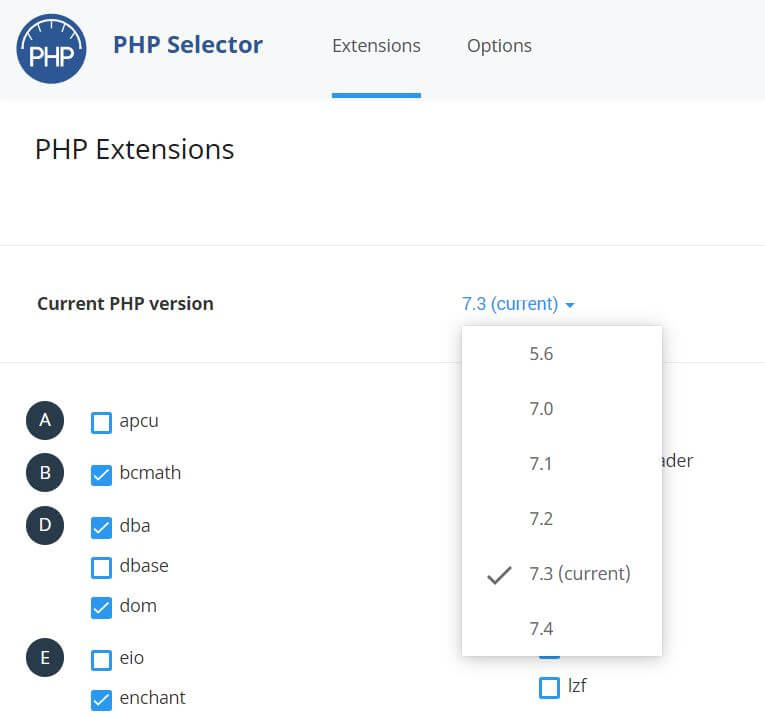
So, to change your PHP version you need to first login to your cPanel of your web hosting and search for “Select Php version”. Now after opening the “Select Php version”, you will find a dropdown option that will display your “Current PHP version”. Click on the dropdown and select the latest version or at least 7 and above. Finally click on “Set as Current” or “Update”, to make it your default PHP version.
Conclusion
Though “The site is experiencing technical difficulties.” error is really a frustrating issue for any WordPress website owner, but we are sure after reading this article you can solve it just by following the simple five steps.
In case, you are still unsuccessful in solving “The site is experiencing technical difficulties.” error then inform us in the comment section. We will do our best to resolve the issue and make your website work again normally.
Please share this post in social networks, if you think this article is helpful and can help others to archive their goals.
Thanks in advance.

